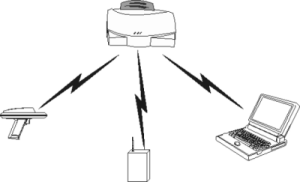
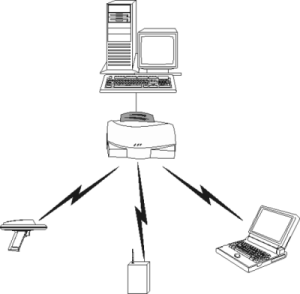
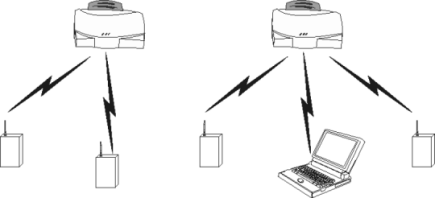
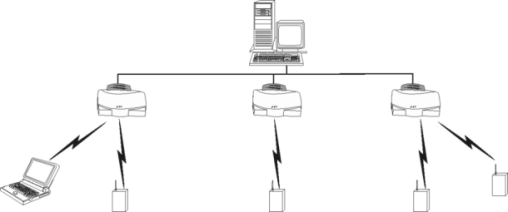
1.0 Introduction
1.2 Radio Basics
Direct Sequence Spread Spectrum
Supporting CAM and PSP Stations
Programmable SNMP Trap Support
Using Direct Serial Connection
Configuring for Dial-Up to the UI
Configuring the Dial-Up System
2.4 Configuring Security Parameters
2.5 Configuring System Parameters
2.6 Configuring Radio Parameters
2.7 Configuring the SNMP Agent
2.8 Configuring PPP
2.10 Configuring Address Filtering
2.11 Configuring Type Filtering
2.13 Updating AP Firmware
2.14 Mobile IP Using MD5 Authentication
2.15 Special Functions
2.17 Resetting the AP
3.4 EthernetStats
3.8 Known APs
3.9 Mobile Units
3.10 Clearing Statistics
4.1 Precautions
4.2 Package Contents
4.3 Requirements
4.4 Placing the AP
4.5 Power Options
4.6 Mounting the AP
4.7 Connecting the Power Adapter
4.8 LED Indicators
4.9 Troubleshooting
4.10 Setting Up MUs
A.0 Specifications
B.0 Supported Modems
C.0 Customer Support
Radio Frequency Interference Requirements
Radio Frequency Interference Requirements - Canada
CE Marking & European Union Compliance
Spectrum24 is a spread spectrum cellular network that operates between 2.4 to 2.5 GHz (gigahertz). This technology provides a high capacity network using multiple points within large or small environments.
The Symbol AP-4111 access point (AP) is a Spectrum24 direct sequence (DS) product. Spectrum24 DS products use direct sequence technology to provide a high-capacity, high-data-rate wireless network.
Spectrum24 DS infrastructure products include:
The Access Point (AP) provides a bridge between Ethernet wired LANs and Spectrum24 wireless networks. It provides connectivity between Ethernet wired networks and radio-equipped mobile units (MUs). MUs include the full line of Symbol Spectrum24 terminals, PC Cards and PCI adapters, bar-code scanners, third-party devices, and other devices.
The AP provides a 11 Mbps data transfer rate on the radio network. It monitors Ethernet traffic and forwards appropriate Ethernet messages to MUs over the Spectrum24 network. It also monitors MU radio traffic and forwards MU packets to the Ethernet LAN.
The AP meets the following:
The AP has the following features:
When properly configured, an MU communicating with an AP appears on the network as a peer to other network devices. The AP receives data from its wired interfaces and forwards the data to the proper interface.
The AP has connections for the wired network and power supply. The AP attaches to a wall or ceiling depending on installation-site requirements.
Spectrum24 devices use electromagnetic waves, radio signals, to transmit and receive information without wires. Users communicate with the network by establishing radio links between terminals and APs.
Spectrum24 devices use FM (frequency modulation) to transmit digital data from one device to another. Using FM, a radio signal begins with a carrier signal that provides the base or center frequency. The digital data signal is superimposed on the carrier signal (modulation). The radio signal propagates into the air as electromagnetic waves. A receiving antenna in the path of the waves absorbs the waves as electrical signals. The receiving device demodulates the signal by removing the carrier signal. This demodulation results in the original digital data.
Spectrum24 devices use the environment (the air and certain objects) as the transmission medium. Spectrum24 radio devices transmit in the 2.4 to 2.5-GHz frequency range, a license-free range throughout most of the world. The actual range is country-dependent.
Spectrum24 devices, like other Ethernet devices, have unique, hardware-encoded Media Access Control (MAC) or IEEE addresses. MAC addresses determine the device sending or receiving data. A MAC address is a 48-bit number written as six hexadecimal bytes separated by colons. For example:
00:A0:F8:24:9A:C8
To locate the AP MAC address see the bottom of the unit.
The variations possible in Spectrum24 network topologies depend on the following factors:
Select from the following topologies:
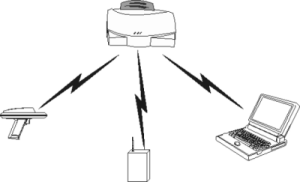
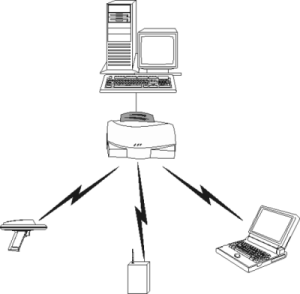
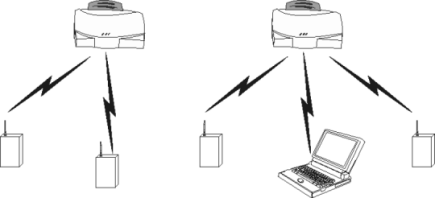
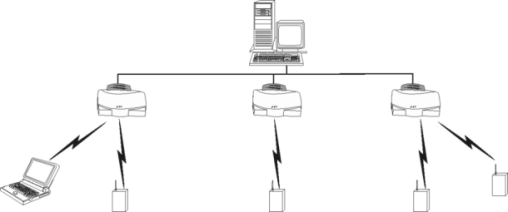
The AP establishes an average communication range with MUs called a Basic Service Set (BSS) or cell. When in a particular cell, the MU associates and communicates with the AP of that cell. Each cell has a Basic Service Set Identifier (BSS_ID). In 802.11, the AP MAC address represents the BSS_ID. The MU recognizes the AP it associates with using the BSS_ID. Adding APs to a LAN establishes more cells in an environment, making it an RF Network using the same Net_ID or Extended Service Set (ESS).
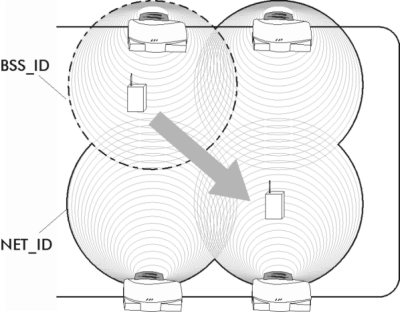
APs with the same Net_ID (ESS_ID) define the coverage area. The MU searches for APs with a matching ESS_ID and synchronizes with an AP to establish communications. This allows MUs within the coverage area to move about or roam. As the MU roams from cell to cell, it switches APs. The switch occurs when the MU analyzes the reception quality at a location and decides the AP to communicate with based on the best signal strength and lowest MU load distribution.
If the MU does not find an AP with a workable signal, it performs a scan to find any AP. As MUs switch APs, the AP updates the association table.
The user can configure the ESS_ID. A valid ESS_ID is an alphanumeric, case-sensitive identifier up to 32 characters. Ensure all nodes within one LAN use the same ESS_ID to communicate on the same LAN. Multiple wireless LANs can coexist in a single environment by assigning different ESS_IDs for APs.
For optimal performance, locate MUs and APs away from transformers, heavy-duty motors, fluorescent lights, microwave ovens, refrigerators and other industrial equipment.
Signal loss can occur when metal, concrete, walls or floors block transmission. Locate APs in open areas or add APs as needed to improve coverage.
A site survey analyzes the installation environment and provides users with recommendations for the
equipment and its placement. The optimum placement of 11 Mbps access points differs from 1 or 2 Mbps access points, because the locations and
number of access points required are different.
To improve AP management and performance, users need to understand basic AP functionality and configuration options. The AP includes features for different interface connections and network management.
The AP provides MAC layer bridging between its interfaces. The AP monitors traffic from its interfaces and, based on frame address, forwards the frames to the proper destination. The AP tracks the frames' sources and destinations to provide intelligent bridging as MUs roam or network topologies change. The AP also handles broadcast and multicast message initiations and responds to MU association requests.
The AP listens to all packets on all interfaces and builds an address database using the unique IEEE 48-bit address (MAC address). An address in the database includes the interface media that the device uses to associate with the AP. The AP uses the database to forward packets from one interface to another. The bridge forwards packets addressed to unknown systems to the Default Interface(either Ethernet or PPP).
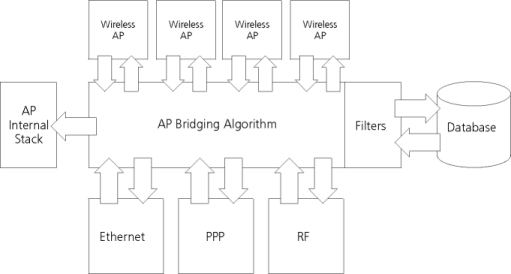
| NOTE: | The AP internal stack interface handles all messages directed to the AP. |
Each AP stores information on destinations and their interfaces to facilitate forwarding. When a user sends an ARP (Address Resolution Protocol)request packet, the AP forwards it over all enabled interfaces (Ethernet, PPP and radio) except over the interface the ARP request packet was received. On receiving the ARP response packet, the AP database keeps a record of the destination address along with the receiving interface. With this information, the AP forwards any directed packet to the correct destination. The AP forwards packets for unknown destinations to the Ethernet interface.
| NOTE: | ARP request packets received over radio echo back over radio for other MUs to hear. |
The AP removes from its database destinations or interfaces not used for a specified time. The AP refreshes its database when it transmits or receives data from these destinations and interfaces.
The AP provides facilities to limit the MUs that associate with it and the data packets that can forward through it. Filters can provide network security or improve performance by eliminating broadcast/multicast packets from the radio network.
The ACL (Access Control List) contains the MAC addresses for MUs allowed to associate with the AP. This provides security by preventing unauthorized access.
The AP uses a disallowed address list of destinations. This feature prevents the AP from communicating with specified destinations. This can include network devices that do not require communication with the AP or its MUs.
Depending on the setting, the AP can keep a list of frame types that it forwards or discards. The Type Filtering option prevents specific frames (indicated by the 16-bit DIX Ethernet Type field) from being processed by the AP. These include certain broadcast frames from devices unimportant to the wireless LAN but which take up bandwidth. Filtering out unnecessary frames can also improve performance.
The AP uses Dynamic Host Configuration Protocol (DHCP) to obtain a leased IP address and network configuration information from a remote server. DHCP is based on BOOTP protocol. DHCP can coexist or interoperate with BOOTP. An AP sends out a DHCP request searching for a DHCP server to acquire the network configuration and firmware file names. Because BOOTP and DHCP are interoperable, whichever responds first becomes the server allocating the information. The DHCP client automatically sends a DHCP request every XX hours/days to renew the IP address lease as long as the AP is running. (This parameter is programmed at the DHCP server. Example: Windows NT servers typically are set for 3 days.)
The AP can optionally download two files when a boot takes place, the firmware file and an HTML file.Users can program the DHCP or BOOTP server to transfer these two files when a DHCP request is made.
When the AP receives a network configuration change or is not able to renew the IP address lease the AP sends out an SNMP trap.
| NOTE: | Mobile IP is not available when DHCP is used. Disable DHCP support when configuring an AP and mobile device for Mobile IP. |
The AP supports bridging between Ethernet, radio and serial media.
The Ethernet interface fully complies with Ethernet Rev. 2 and IEEE 802.3 specifications. The AP supports 10Base-T wired connections and full-speed filtering. The data transfer rate over radio waves is 11 Mbps. The Ethernet interface is optional for single-cell or PPP-connected networks.
The radio interface conforms to IEEE 802.11 specification. The interface operates at 11 Mbps using direct-sequence radio technology. The AP supports multiple-cell operations with fast roaming between cells. With the direct-sequence system, each cell operates independently. Each cell provides an 11 Mbps bandwidth. Adding cells to the network provides increased coverage area and total system capacity. The AP supports MUs operating in Power Save Polling (PSP) mode or Continuously Aware Mode (CAM) without user intervention.
The DB 9-pin RS-232 serial port provides a UI (User Interface) or a (Point to Point Protocol) connection. The UI provides basic management tools for the AP. The PPP provides a link between APs using a serial connection. The serial link supports short haul (direct-serial)or long haul (telephone-line) connections. The AP is a DTE (Data Terminal Equipment) device with male pin connectors for the RS-232 port. Connecting the AP to a PC requires a null modem cable and connecting the AP to a modem requires a straight-through cable.
The AP PPP (Point to Point Protocol) interface, accessible from the serial port at the rear of the AP, provides two types of bridging operations:
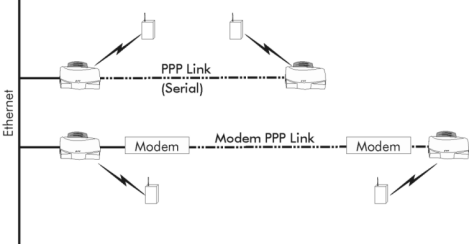
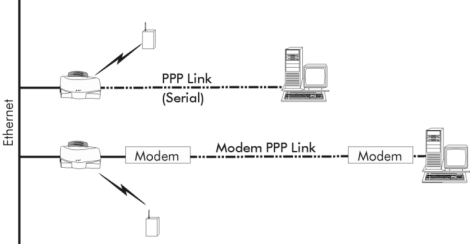
A PPP link provides the option of using a direct serial link or modem to extend wired Ethernet topologies.
Once in PPP mode, the AP automatically attempts to communicate with the other device using the Data-Link Bridging (DLB) protocol. An AP using DLB communicates on the MAC level, and receives and transmits Ethernet frames.
If the other device does not support DLB, the AP attempts to communicate using Internet Protocol Control Protocol (IPCP). An AP using IPCP communicates on the IP level, and receives and transmits IP (Internet Protocol) packets.
The PPP implementation in the AP uses the Link Control Protocol (LCP) and Network Control Protocol (NCP) as described in:
RFCs are Requests For Comments used in Internet Communities.
The AP database dynamically tracks MUs and APs on the PPP interface. Packets forward to the PPP link after the AP determines their destination.
| NOTE: | The PPP implementation in the AP uses the NCP as described in RFC 1220: PPP Extensions for Bridging to encapsulate packets at the Ethernet level. The PPP provides IP bridging control as defined by RFC 1172 and MAC-level bridging. It provides support for PPP negotiations conforming to RFC 1661. Users cannot plug a non-AP node directly into the AP serial port, only AP-to-AP PPP links. |
Refer to RFC 1171: The Point to Point Protocol and RFC 1220: PPP Extensions for Bridging for information.
RFCs (Request For Comments) can be found on the Web at: http://www.cis.ohio-state.edu/hypertext/information/rfc.html or http://www.sri.ucl.ac.be/SRI/normes/rfc.html.
| Connecting two APs with a direct serial link requires a null-modem serial cable. | 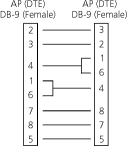 |
| Connecting two APs with modem devices requires straight-through cables between the APs and modems. Using modems requires using a telephone line for as long as the link remains active. |  |
| When using a modem connection, one AP represents the originating AP and the other represents the answering AP. When using a PPP link, do not use the serial port to access the UI. Access to the UI requires establishing a Telnet session with the AP. | |
Spread spectrum (broadband) uses a narrowband signal to spread the transmission over a segment of the radio frequency band or spectrum. Direct-sequence is a spread spectrum technique where the transmitted signal is spread over a particular frequency range. The Spectrum24 AP-4111 DS Access Point uses direct-sequence spread spectrum (DSSS) for radio communication.
Direct-sequence systems communicate by continuously transmitting a redundant pattern of bits called a chipping sequence. Each bit of transmitted data is mapped into chips by the access point and rearranged into a pseudorandom spreading code to form the chipping sequence. The chipping sequence is combined with a transmitted data stream to produce the AP output signal.
Mobile Units receiving a direct-sequence transmission use the spreading code to map the chips within the chipping sequence back into bits to recreate the original data transmitted by the access point. Intercepting and decoding a direct-sequence transmission requires a predefined algorithm to associate the spreading code used by the transmitting access point to the receiving MU. This algorithm is established when the access point and MU are configured. The bit redundancy within the chipping sequence enables the receiving MU to recreate the original data pattern, even if bits in the chipping sequence are corrupted by interference.
The ratio of chips per bit is called the spreading ratio. A high spreading ratio increases the resistance of the signal to interference. A low spreading ratio increases the bandwidth available to the user. The access point uses two chips per bit among three channels within the 2.4 GHz band in a pattern avoiding any 1 or 2 Mbps systems operating in the same area. The access point is capable of an 11 Mbps data transmission rate, but the coverage area is less than a 1 or 2 Mbps access point since coverage area decreases as bandwidth increases.
APs recognize MUs as they associate with the AP. The AP keeps a list of the MUs it services. MUs associate with an AP based on the the following conditions:
| Data Rate | Requirement |
|---|---|
| 11 Mbps | Optional |
| 5.5 Mbps | Optional |
| 2 Mbps | Required |
| 1 Mbps | Required |
MUs perform preemptive roaming by intermittently scanning for APs and associating with the best available AP. Before roaming and associating with APs, MUs perform full or partial scans to collect AP statistics and determine the direct-sequence channel used by the AP.
Scanning is a periodic process where the MU sends out probe messages on all frequencies defined by the country code. The statistics enable an MU to reassociate by synchronizing its frequency to the AP. The MU continues communicating with that AP until it needs to switch cells or roam.
MUs perform full scans at start-up. In a full scan, an MU uses a sequential set of channels as the scan range. For each channel in range, the MU tests for CCA (Clear Channel Assessment). When a transmission-free channel becomes available, the MU broadcasts a probe with the ESS_ID and the broadcast BSS_ID. An AP-directed probe response generates an MU ACK (Mobile Unit Acknowledgment) and the addition of the AP to the AP table with a proximity classification. An unsuccessful AP packet transmission generates another MU probe on the same channel. If the MU fails to receive a response within the time limit, it repeats the probe on the next channel in the sequence. This process continues through all channels in the range.
MUs perform partial scans at programmed intervals, when missing expected beacons or after excessive transmission retries. In a partial scan, the MU scans APs classified as proximate on the AP table. For each channel, the MU tests for CCA. The MU broadcasts a probe with the ESS_ID and broadcast BSS_ID when the channel is transmission-free. It sends an ACK to a directed probe response from the AP, and updates the AP table. An unsuccessful AP packet transmission causes the MU to broadcast another probe on the same channel. The MU classifies an AP as out-of-range in the AP table if it fails to receive a probe response within the time limits. This process continues through all APs classified as proximate on the AP table.
An MU can roam within a coverage area by switching APs. Roaming occurs when:
An MU selects the best available AP and adjusts itself to the AP direct-sequence channel to begin association. Once associated, the AP begins forwarding any frames it receives addressed to the MU. Each frame contains fields for the current direct-sequence channel. The MU uses these fields to resynchronize to the AP.
The Internet Protocol currently identifies the MU point of attachment to a network through its IP address. The host routes packets for the MU according to the location information contained in the IP header. If the MU roams across routers, the following situations occur:
Mobile IP enables an MU to communicate with other hosts using only its home IP address after changing its point-of-attachment to the internet/intranet.
Mobile IP is like giving an individual a local post office a forwarding address when leaving home for an extended period. When mail arrives for the individual's home address it is forwarded by the local post office to the individual's current care-of-address. This way only the local post office need be notified of the individual's current address instead of each correspondent. While the example given is the general concept of Mobile IP operation and functionality it does not represent the implementation of Mobile IP used.
A tunnel is the path taken by the original packet encapsulated within the payload portion of a second packet to some destination on the network.
A Home Agent is an AP acting as a router on the MU's home network. The home agent intercepts packets sent to the MU's home address and tunnels the message to the MU at its current location. This happens as long as the MU keeps its home agent informed of its current location on some foreign link.
A Foreign Agent is an AP acting as a router at the MU's location on a foreign link. The foreign agent de-tunnels packets for the MU sent by the MU's home agent. The foreign agent also serves as the default router for packets sent out by the MU connected on the same foreign link.
A care-of-address is the IP address used by the MU visiting a foreign link. This address changes each time the MU moves to another foreign link. It can be viewed as an exit point of a tunnel between the MU's home agent and the MU itself.
The S24 Mobile IP (roaming across routers) feature enables an MU on the Internet to move from one subnet to another while keeping its IP address unchanged.
| NOTE: | To configure this feature, refer to Configuring System Parameters. |
The scanning and association process continues for active MUs. This allows the MUs to find new APs and discard out-of-range or deactivated APs. By always testing the airwaves, the MUs can choose the best network connection available.
The following diagram illustrates Mobile IP (roaming across routers):
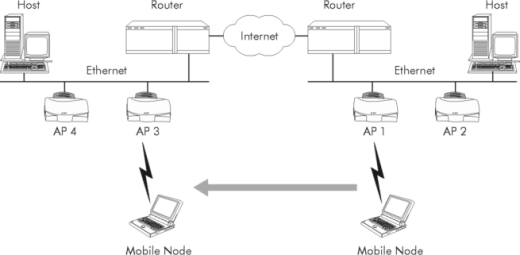
| NOTE: | Set the MU for Mobile IP as specified in the MU's user documentation. |
Security has become a concern to mobile users. Enabling the Mobile-Home MD5 key option in System Configuration generates a 16-byte checksum authenticator using an MD5 algorithm. The MU and AP share the checksum, called a key, to authenticate transmitted messages between them. The key is shared between the AP and MU while the MU is visiting a foreign subnet. The MU and AP have to use the same key. If not, the AP refuses to become the Home Agent for the MU. The maximum key length is 13 characters. The AP allows all printable characters.
CAM (Continuously Aware Mode) leave their radios on continuously and hear every beacon and message transmitted. These systems operate without any adjustments by the AP. A beacon is a uniframe system packet broadcasted by the AP to keep the network synchronized. A beacon includes the Net_ID (ESS_ID), the AP address, the Broadcast destination addresses, a time stamp, a (Delivery Traffic Indicator Maps), and the (Traffic Indicator Message).
PSP (Power Save Polling) stations power off their radios for long periods. When a Spectrum24 MU in PSP mode associates with an AP, it notifies the AP of its activity status. The Spectrum24 AP-4111 DS access point responds by buffering packets received for the MU. The access point uses a PSP performance index from 1 to 5, where 1 provides the quickest response time and 5 provides the most efficient power consumption. Performance index 0 is reserved for CAM. Using this index, the access point selects an appropriate tuning value for the power save algorithm. The access point firmware switches to CAM when frames are sent or directed frames are received.
The performance index is used to select how long the adapter stays in CAM after transmit or receive activity and to configure the PSP interval when there is no activity. The awake interval in PSP performance index 1 is long enough to allow for round-trip packet response times. The packet response time in PSP performance index 5 is only 25 msec. The adapter goes back to sleep and requires another wake up period to receive data.
When the MU wakes up and sees its bit set in the TIM, it issues a poll request to the AP for packets stored for it. The AP sends them to the MU and the MU goes back to sleep. A DTIM field is a countdown field informing MUs of the next window for listening to broadcast and multicast messages. When the AP has buffered broadcast or multicast messages for associated MUs, it sends the next DTIM with a DTIM Interval value. To prevent a PSP-mode MU from sleeping through a DTIM notification, select a PSP mode value less than or equal to the DTIM value. PSP-mode MUs hear the beacons and awaken to receive the broadcast and multicast messages.
A TIM is a compressed virtual bitmap identifying the AP associated MUs in PSP mode that have buffered directed messages. MUs issue a poll request when APs issue a TIM. A beacon with the broadcast-indicator bit set causes the MU to note DTIM Count field value. The value informs the MU of the beacons remaining before next DTIM. This ensures the MU turns on the receiver for the DTIM and the following BC/MC packet transmissions.
Spectrum24 devices operating on a wired or wireless network face possible information theft. This occurs when an unauthorized user eavesdrops on someone else to glean information. The absence of a physical connection makes wireless links particularly vulnerable to this form of theft. Encryption becomes the most efficient method in preventing information theft and improving data security. Encryption entails scrambling and coding of information, typically with mathematical formulas called algorithms, before information is transmitted over any a network. An algorithm is a set of instructions or formula for scrambling the data. A key is the specific code used by the algorithm to encrypt or decrypt the data. Decryption is decoding and unscrambling the received encrypted data. The same device, host computer or front-end processor, usually performs both encryption and decryption. The data transmit or receive direction determines whether the encryption or decryption function is performed. This device takes the plain text and scrambles or encrypts it and transmits the data over the network, typically by mathematically combining the key with the plain text as prescribed by the algorithm. At the receiving end another device takes the encrypted text and decrypts, unscrambles, it resulting in the original plain text. An authorized user can know the algorithm, but cannot interpret the encrypted data without the appropriate key. Only the sender and receiver of the transmitted data know the secret key. Symbol uses the Wired Equivalent Privacy (WEP) algorithm, specified in IEEE 802.11 section 8, for encryption and decryption. WEP uses the same secret key for both encrypting and decrypting plain text. Typically an external key management service distributes the secret key. Users should change the key often for added security. IEEE 802.11 defines two types of authentication, Open System and Shared Key. Open system authentication is a null authentication algorithm. Shared key authentication is an algorithm where both the AP and the MU share an authentication key to perform a checksum on the original message. By default, IEEE 802.11 devices operate in an open system network where any wireless device can associate with an AP without authorization. A wireless device with a valid shared key is allowed to associate with the AP. Authentication management messages (packets) are unicast, meaning authentication messages transmit from one AP to one MU only, not broadcast or multicast.
The native language of the Web is Hypertext Transfer Protocol (HTTP). The protocol makes requests from browsers (the user) to servers and responses from servers to browsers. This function provides the user with a web-based format for configuration and firmware download capabilities. Web pages are written in the Hypertext Markup Language (HTML). HTML allows the user to create web pages containing text, graphics and pointers or links to other web pages or elsewhere on the page or document. Pointers are generally known as Uniform Resource Locators (URLs). A URL is essentially the name of the web page. There are three parts to the URL:
The HTML language describes how to format the document much like a copy editor describes which fonts to use, such as the location, color, header size and text.
Managing Spectrum24 includes viewing network statistics and setting configuration options. Statistics track network activity of associated MUs and data transfers on the AP interfaces. Configuration involves setting system operating parameters.
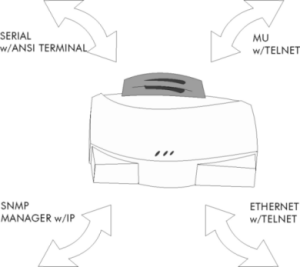
The AP requires one of the following to perform a custom installation or maintain the Spectrum24 network:
Make configuration changes to APs individually. Each AP requires an individual IP address.
The SNMP protocol defines the method for obtaining information about networks operating characteristics and changing router and gateway parameters. The SNMP protocol consists of four elements:
Nodes can perform as hosts, routers, bridges or other devices that can communicate status information. An SNMP Agent is a node running the SNMP management process to systematically monitor and manage the network. The management station manages the network by running the special management application suite that analyzes network operation.
An SNMP trap is an unsolicited alert to all configured management station indicating some significant event has occurred on the network. The management station queries for details of each specific event, including what, when, where the event took place and the current status of the node or network. The format or structure is defined in the SNMP protocol. The MIB defines and monitors the variables.
The AP includes SNMP agent versions accessible by a SNMP manager application such as, HP Open View or Cabletron Spectrum MIB browser. The SNMP agent supports SNMP version 1 and 2, MIB II, the 802.11 MIB and one proprietary Symbol MIB. The SNMP agent supports read-write, read-only or disabled modes. The AP supports traps that return to the SNMP manager when certain events occur. The Wireless LAN Installation and Utilities disk packaged with MUs contains the MIB.
The MIB (Management Information Base) defines what the management station needs to understand and which objects the station manages.
The UI (User Interface) is a maintenance tool integrated into the AP. It provides statistical displays, AP configuration options, and firmware upgrades. Access to the UI requires one of the following:
| Telnet Client | Gain access to the AP built-in Telnet server from any AP interface including remote Ethernet connections. Refer to Using Telnet. |
| Direct Serial Connection | Acts as a DTE device to connect directly to a DTE device with a null-modem serial cable. The direct serial access method requires a communication program with ANSI emulation. Refer to Using Direct Serial Connection. |
| Dial Up Access | The dial-up access method requires a communication program with ANSI emulation on the remote terminal or PC. The terminal or PC dials to an AP with a modem connection. The AP supports connection to a Hayes-compatible 28,800-baud or faster modem. Refer to Using a Dial-Up Connection. |
| SNMP Via a MIB Browser | Gain access to the AP SNMP function via a MIB Browser. Typically a Network Manager uses this feature. Symbol does not recommend AP access using this interface method. Refer to the MIB Browser documentation for usage. |
| Web Browser | Gain access to the AP built-in Web server from any AP interface including remote Ethernet connections. Refer to Using a Web Browser. |
Software configuration requires setting up a connection to the AP and gaining access to the UI (User Interface).
Setting up access to the UI depends on the connection used. Select the setup that best fits the network environment.
Using a Telnet session to gain access to the UI requires a remote station to have a TCP/IP stack. The remote station can be on the wired or wireless LAN.
To access the AP from the workstation:
| NOTE: | The password is case-sensitive. |
Set the System Password in the Set System Configuration screen.
The AP serial port is a DB-9 9-pin male connector. The serial port allows PPP connections to another AP, or a UI connection to a configuration PC. Connecting the AP directly to a PC with a DB 9-pin serial port requires a null modem cable with the following configuration: |
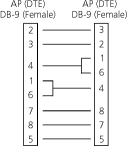 |
The factory-configured AP accepts a direct serial connection to the UI. Configure the AP for the following:
| NOTE: | Configure these settings in the Set Serial Port Configuration screen within the UI. Refer to Configuring for Dial-Up to the UI. |
Assuming the UI and serial port are enabled on the AP:
| emulation | ANSI |
| baud rate | 19200 bps |
| data bits | 8 |
| stop bits | 1 |
| parity | none |
| flow control | none |
The AP supports a dial-up connection to the UI. This requires accessing the UI from Telnet or a direct serial connection and changing the serial port configuration. Configure the AP for the following:
Configure these settings in the Set Serial Port Configuration within the UI. Refer to Configuring for Dial-Up to the UI.
A Web Browser is a program used to view Web documents or pages. The browser retrieves the requested page, interprets its text and displays the page properly formatted on a computer screen.
Using a Web browser to gain access to the UI requires the workstation to have a TCP/IP stack and access to a web browser. The remote station can be on the wired or wireless LAN.
| NOTE: | To use this feature the Web browser must support JavaScript as do Internet Explorer 4.0 and higher or Netscape. |
Using a Web Browser to gain access to the UI requires the workstation to have a TCP/IP stack and access to a Web browser. The remote station can be on the wired or wireless LAN.
To ensure the Web Server option is enabled for the AP:
Reset the AP for changes to take effect.
To enable Help file access, change the Help URL parameter:
To access the AP UI via a Web Browser from a workstation:
| NOTE: | The workstation, in this case, is the workstation or laptop running the Web browser. |
If the ping receives no response, verify that the hardware connections, IP address, gateway address and subnet mask are correct. If correct, contact the site System Administrator for network assistance.
Enter the IP address for the associated AP to access the AP via the Web browser:
http://xxx.xxx.xxx.xxx
The Spectrum24 Access Point Configuration Management System displays.
| NOTE: | The Web pages look different than the Telnet or Direct Serial or Dial-Up Connections. Access the different pages using the nodes located in the left frame. Refer to the online help for Web page navigation, page content and parameter use. |
To view configuration, function, or option changes on the Web page(s) turn off the caching function for the browser used.
| NOTE: | If this property/option is not turned off the brower returns the previous view of the page without the changes. To ensure the latest version of a web page is viewed set this option in the browser. |
To access help from any Spectrum24 Access Point Configuration Management System web page, select the Help button always located in the top right corner of the right frame on each page.
For access to the Easy Setup and Configuration pages a popup dialog box appears.
Nothing needs to be entered for the User Name. Then enter the default Password:
Symbol
| NOTE: | The password is case sensitive. |
To manually terminate the session, exit the browser.
The following conventions apply:
The UI defaults to User mode that allows read-only access to the AP's functions (e.g., view statistics). To access configuration:
| NOTE: | The password is case sensitive. |
If the password is correct, the AP displays the selected page.
If the password is incorrect, the AP rerequests the User Name and Password.
| NOTE: | Set the System Password in the Security Setup page. |
To prevent unauthorized access, change the configuration access to the UI. This includes enabling or disabling the Telnet Logins or changing the System Password.
To change Telnet access to the AP:
To change the System Password:
A dial-up connection to gain access to the UI requires a straight-through cable between the modem and the AP. The remote PC requires a modem and a communication program (e.g. Microsoft Windows Terminal program).
| NOTE: | Refer to Supported Modems for modems supported by the AP. |
To enable and configure the serial port connection on the AP:
| Answer Wait Time | The time waiting for a remote connection before dropping the attempt. The default is 60 seconds from a 5 to 255 second range. |
| Modem Speaker | AP sends a command to the modem to enable/disable the modem speaker. The default is Enabled. |
| Inactivity Timeout | The inactivity time on the UI that causes the AP to terminate the connection while using a modem. The default is 5 minutes from a 0 to 255 minute range. The zero (0) value indicates no time-out. |
Assuming the PPP, serial port and answer mode are enabled on the AP:
| emulation | ANSI |
| baud rate | 19200 bps |
| data bits | 8 |
| stop bits | 1 |
| parity | none |
| flow control | none |
To hang up from the UI while connected:
The AP UI includes an Easy Setup page to set basic parameters for a Spectrum24 network. These parameters include designating gateway addresses that provide the ability to forward messages across routers on the wired Ethernet.
To install an AP:
| Unit Name | identifies the AP name |
| IP Address | the network-assigned Internet Protocol address of the AP |
| Gateway IP Address | IP address of a router the AP uses on the Ethernet |
| Subnet Mask | The first two sets of numbers specify the network domain, the next set specifies the subset of hosts within a larger network, and the final set specifies an individual computer. These values help divide a network into sub networks and simplify routing and data transmission. The subnet mask defines the size of the subnet. |
| DHCP | The AP uses DHCP to obtain a leased IP address and network configuration information from a remote server. |
| Help URL | Web address of the AP Configuration Management Help file |
| ESS_ID | the unique 32-character, alphanumeric, case-sensitive network identifier of the AP |
| Diversity | enables selection of antenna diversity (Primary Only, On) |
| Additional Gateways | The IP addresses of the additional gateways used. Access up to seven additional gateways. |
To add or modify an Additional Gateway:
The AP provides configuration options for how the unit operates including security access and interface control. Some parameters do not require modification.
| Telnet Logins | Specifies if the AP accepts or rejects Telnet Logins. The default value is Enabled. |
| System Password | For administrative access, select any alphanumeric, case-sensitive entry up to 13 characters for a password. The default System Password is Symbol. |
| Access Control | Specifies enabling or disabling the access control feature. If enabled, the ACL (Access Control List) specifies the MAC addresses of MUs that can associate with this AP. The default is Disabled. |
| Allowed Mobile Units | View/Add/Delete MU entries by individual MAC address in the Access Control List (ACL). |
| Ranges of Allowed Mobile Units | View/Add/Delete MU entries by a range of MAC addresses in the Access Control List. |
| Disallowed Mobile Units | View/Add/Delete MUs not allowed to associate with the AP. |
| WEP Algorithm | Specifies an Encryption algorithm of the AP. No Encryption: Encryption is not enabled. Encryption: Encryption is enabled using a shared key between the AP and its associated MUs. Non-Encryption enabled MUs or MUs with a different key/key order cannot communicate with this option selected. Both: MUs with or without encryption enabled can communicate with the AP. Access Statistics|System Properties to find the APs encryption capability. Encryption is enabled at the factory. Note:When using the Shared Key option, the MU and AP are required to use the same value. |
| Encryption Key ID | Indicates the key used to transmit data packets. |
| Encryption Key (1 - 4) | Four separate Encryption Keys maximum. Each key enables encryption between
the AP and an associated MU with the same encryption Key and value. Note: Keys have to be in the same order with the same value per key for the AP and MU to authenticate data transmission using encryption. Example: AP uses Key 1 with a value of 1011121314. The associated MU requires the same Key 1 with a value of 1011121314. |
The AP provides configuration options for how the unit operates including interface control. Some parameters do not require modification.
| Unit Name | Identifies the AP name. | ||||||||||||||||||
| Channel | The direct sequence channel used by the access point.
|
||||||||||||||||||
| Mobile IP | If enabled, this feature allows MUs to roam across routers. |
||||||||||||||||||
| Mobile-Home MD5 Key | Secret key used for Mobile-Home registration and authentication. | ||||||||||||||||||
| Ethernet Timeout | Disables the radio interface if there is no activity detected on the
Ethernet line after the seconds indicated (30-255). The AP disassociates MUs and
prevents further associations until it detects Ethernet activity again. The default is
disabled. 10-BaseT Timeout detects if the 10Base-T line goes down. |
||||||||||||||||||
| Agent Ad Interval | Specifies the time in seconds between the mobility agent advertisement transmissions. | ||||||||||||||||||
| AP-AP State Xchg | Specifies AP-to-AP communication exchanged. If Disabled, prevents AP load leveling function. | ||||||||||||||||||
| WNMP Functions | Specifies if this AP can perform WNMP functions. The default value is Enabled. | ||||||||||||||||||
| Ethernet Interface | Enables or disables wired Ethernet. The default value is Enabled. | ||||||||||||||||||
| RF Interface | Enables or disables radio. The default value is On. | ||||||||||||||||||
| Default Interface | Specifies the default interface (Ethernet or PPP) to which the AP forwards a frame if it cannot find the address in its forwarding database. The default interface is Ethernet. | ||||||||||||||||||
| MU-MU Disallowed | If enabled, mobile units associated with the same AP are not allowed to communicate with each other. The default is disabled./TD> |
The AP auto configures most radio parameters. Only advanced users, Symbol trained users, or Symbol representatives should configure radio parameters for the AP. Options in the RF Setup screen fine-tune the radio functions.
| BC/MC Queue Max | Determines the memory allocated for the queue used in the AP to temporarily hold broadcast/multicast messages. Unit measure is in packets and corresponds to maximum-sized Ethernet packets. The default is 10. |
| Max Retries (data) | The maximum allowed retries before aborting a single data packet transmission. The default is 15. Do not modify. |
| Max Retries (voice) | The maximum allowed retries before aborting a single data packet transmission. The default is 5. Do not modify. |
| Multicast Mask (data) | Supports broadcast download protocols for Point-of-Sale terminals that load a new operating image over the network instead of using a local nonvolatile drive. The multicast mask for RF data packets is the top 32 bits of the MAC address and allows for a series of MAC addresses to receive multicast messages. The AP transmits these messages immediately and does not queue them for processing at DTIM intervals. | Multicast Mask (voice) | Supports broadcast, or part-line, voice communication. All multicast downstream data packets that match the top 32 bits of the multicast mask are forwarded immediately instead of being queued for transmission at the next DTIM interval. |
| Beacon Interval | The time between beacons in Kilo-microseconds. The default is 100. Avoid changing this parameter because it can adversely affect PSP-mode terminal performance. |
| Accept Broadcast ESS_ID | Allows the AP to respond to any station sending probe packets with the industry-standard broadcast ESS_ID. If Enabled, this feature allows industry-standard devices interoperability. The AP probe response includes the ESS_ID and information about the network. By default, this feature is Disabled and the AP responds only to stations that know the ESS_ID. This helps preserve network security. MUs require using Broadcast ESS_ID to utilize this function. |
| MU Inactivity Timeout | Allows industry-standard devices interoperability by specifying the time the AP allows for MU inactivity. A Spectrum24 AP recognizes MU activity through data packet transmission and reception, and through scanning. Spectrum24 MUs conduct active scanning. Other industry-standard MUs might conduct passive scans and a Spectrum24 AP can classify them as inactive. |
| Rate Control (Mb/s) | Defines the data transmission rate. Default is 11 and 5.5 Mbps as optional. 1 and 2 Mbps are required. 11 and 5.5 Mbps can be set to Optional or Required. |
| RTS Threshold | Request to Send threshold (256 - 2347). Allows the AP to use RTS (Request To Send) on frames longer than the specified length. The default is 2347 bytes. (Not configurable) |
An SNMP manager application gains access to the AP SNMP agent if it has the AP IP address. The agent configures as read-only, read-write or disabled to provide security when using SNMP. The AP sends specific traps for some conditions. Ensure the SNMP trap manager recognizes how to manage these traps.
| NOTE: | Refer to the Symbol MIB on the Wireless LAN Installation and Utilities diskette for specific entries. |
The AP supports SNMP V1, MIB-II, and the SYMBOL.MIB.
| SNMP Agent Mode | Defines the SNMP agent mode:
Disabled disables SNMP functions. Read Only allows get and trap operations. Read-Write (default) allows get, set and trap operations. |
| Read Only Community | User-defined password string up to 31 characters identifying users with read-only privileges. |
| Read-Write Community | User-defined password up to 13 characters for users with read and write privileges. The password used matches the System Password used to gain access to the System Configuration screen. |
| Trap IP Address | Trap manager IP address |
| All SNMP Traps | Enables selected or disables all trap operations. The default value is Disable All. |
| Cold Boot | Send a trap to manager when the AP cold boots. The default value is Deselected. |
| Authentication Failure | Indicates that community strings other than those specified for the Read-Only Community and the Read-Write Community were submitted. The default value is Deselected. |
| Radio Restart | Send a trap to manager for radio restart. The default value is Deselected. |
| Access Control Violation | Send a trap to manager when an ACL violation occurs. The default value is Deselected. |
| DHCP Change | If selected and enabled, this trap generates the following enterprise-specific traps:
|
To use a PPP connection, choose the hardware connection, direct or modem, and verify the enabled status of serial port (default) in the PPP-Modem Setup page.
A direct null modem serial cable connection between two APs.
From the UI:
To establish the PPP port connection on both APs:
The PPP interface provides a connection using modems over a telephone line. Connect modems to the APs with straight-through serial cables. Designate one AP as the Originating AP and the other as the Answering AP. Configure the Originating AP with dial-out information to the answering AP. The answering AP waits for the originating AP to dial into it. Refer to Supported Modems for modems supported by the AP.
Dial out manually through the Special Functions menu or dial out automatically on boot.
From the originating APs UI:
| PPP Interface | Enables or disables serial PPP. The default value is Disabled. |
| Modem Speaker | Sends a command to the modem to turn on or off the modem speaker. The default is Enabled. |
| Answer Wait Time | Time in seconds waiting for a remote connection before dropping attempt. The default is 60 from a 5 to 255-second range. |
| PPP Inactivity Timeout | Controls the time out between issuing a PPP packet and expecting a reply. This is necessary if the serial connection has long delay periods. The 0 value indicates no time out. The default is 3 from a 0 to 255-second range. |
| Maximum PPP Terminates | Controls the number of PPP terminate requests the AP issues when a PPP-linked AP does not respond to a terminate request. The AP closes the PPP connection after making the maximum requests. The default is 10 from a 0 to 255-terminate request range. |
From the answering APs UI:
To manually initiate dial-out from the originating AP to the answering AP:
The AP dials out and attempts to make connection according to parameters set in Port Configuration. If dial-out fails, the AP switches to manual dial-out.
| NOTE: | For automatic dial-out, reset the AP. |
To hang up:
The ACL supports adding MU entries by range of MAC addresses or by individual MAC address.
To select a range of MAC addresses:
When the Access Control option is enabled on the Security Setup page, all MUs within the range specified can associate with the AP. Specify up to eight ranges as needed or add to the ACL using individual address entries.
The Access Control List - Add/Delete Ranges of Mobile Units page provides a facility to remove ranges of MUs from the ACL.
The Access Control List - Add/Delete Allowed Mobile Units page provides a facility to add up to 512 (allowed or disallowed) MUs to the ACL.
| NOTE: | Users can enter MAC addresses without colons. |
The Access Control List - Add/Delete Allowed Mobile Units page provides a facility to remove MUs from the ACL.
To switch between enable and disable locate Access Control in the Security Setup page.
The AP provides a facility to remove all MUs from the ACL.
This option from the Configuration|Special Functions menu takes all associated MUs and creates an ACL from them. This builds an ACL without having to manually enter addresses. Edit the ACL using the add and delete functions.
The AP can keep a list of MAC addresses for MUs not allowed to associate with it. The Disallowed Addresses provides security by preventing unauthorized access by known devices. Use it for preferred association of MUs to APs.
The Access Control List - Add/Delete Disallowed Mobile Units page provides a facility to add up to 512 (disallowed or allowed) MUs to the list.
| NOTE: | Users can enter MAC addresses without colons. |
The Access Control List - Add/Delete Disallowed Mobile Units page provides a facility to remove MUs from the list:
Clear all disallowed MUs from the list by:
The AP clears all disallowed MUs.
Packet types supported for the type filtering function include the 16-bit DIX Ethernet types. The list can include up to 16 types.
The Filtering Setup page provides a facility to add types to the list.
The Filtering Setup page provides a facility to remove types from the list.
Set the type filters to Disabled, Forward or Discard. The default value is Disabled. To control the type filtering mode:
| NOTE: | Users can only enable one type filtering option at a time. |
Clear the MU association table for diagnostic purposes. This is necessary if the AP has many MU associations no longer in use. Use this option to ensure that MUs associating with the AP are active.
To clear MUs associated with the AP:
The AP removes MUs associated with it. MUs cleared from one AP try to reassociate with the AP or another nearby AP.
Options for updating the firmware:
The Ethernet TFTP upgrade method requires a connection between the AP and PC on the same Ethernet segment. Verify the PC has a TFTP server running on it. Running the server requires third party software like FTP PC/TCP for DOS or OnNet for Windows. The wireless TFTP upgrade method requires a connection between the AP and a TFTP server. The TFTP server can be running on a Symbol Spectrum24 device.
Updating the firmware requires a TFTP server running in the background.
To update the AP firmware:
| NOTE: | Change this only if a new file name is desired. The defaults are DSAP_FW.BIN and DSAP_HTM.BIN unless the user changed the names. |
| NOTE: | Verify the path for the file name is accurate. |
| NOTE: | The WIRED LAN ACTIVITY indicator on the AP does NOT flash. |
| NOTE: | To view the file transfer log, switch to the TFTP application. |
The TFTP Update ALL Access Points' option up/downgrades the firmware for all associated APs with the same ESS_ID on the same subnet and includes all recognized hardware platforms regardless of firmware version. The initiating AP is responsible for sending the correct file name for each Symbol platform. The initiating AP does not send update commands to non-Symbol platforms.
Users can find the specific APs that have firmware up/downgraded on the Known APs screen. The time interval between the WNMP update firmware commands for updating each AP is 2 seconds. This interval prevents more than one AP at a time from accessing the TFTP server and causing network congestion.
The Ethernet TFTP upgrade method requires a conection between the AP and PC on the same Ethernet segment. Verify the PC has a TFTP server running on it. Running the server requires third party software like FTP PC/TCP for DOS or OnNet for Windows.
The wireless TFTP upgrade method requires a connection between the AP and a TFTP server. The TFTP server can be running on a Symbol Spectrum24 device.
Updating the firmware requires a TFTP server running in the background.
To update the AP firmware:
| NOTE: | Change this only if a new file name is desired. The defaults are DSAP_FW.BIN and DSAP_HTM.BIN unless the user changed the names. |
| NOTE: | Verify the path for the file name is accurate. |
| NOTE: | The WIRED LAN ACTIVITY indicator on the AP does NOT flash. |
| NOTE: | To view the file transfer log, switch to the TFTP application. |
Users can achieve true authentication by using the MD5 algorithm with a shared key configured into the AP and its MU. MD5 is a message-digest algorithm that takes an arbitrarily long message and computes a fixed-length digest version, consisting of 16 bytes (128 bits), of the original message. Users can think of the message-digest as a fingerprint of the original message. Since the message-digest is computed using a mathematical formula or algorithm, this makes the probability of its reproduction the equivalent of two people having the same fingerprints. The message-digest is the authentication checksum of a message from a mobile MU to an AP during the Home Agent registration process. The MD5 algorithm's purpose, therefore, prevents an MU from inpersonating an authenticated MU.
The AP supports several specific functions.
The AP keeps only saved configuration changes after a reset. To make configuration changes permanent, save as needed.
To save all changes to all APs:
Resetting an AP clears statistics and restores the last saved configuration information. If changes are made without being saved, the AP clears those changes on reset. If changes are never saved, a reset restores the last saved configuration.
The AP flashes its LEDs as if powering up and returns to a STATUS - flashing state.
The AP keeps statistics of its transactions during operation. These statistics indicate traffic, transmission success and the existence of other radio network devices. Clear statistics as needed.
The System Properties screen displays information about the AP's configuration.
To view information about the AP configuration select Statistics|System Properties from the Access Point menu tree.
Information includes:
| Unit Name | Identifies the AP name. |
| MAC Address (BSS) | Identifies the unique 48-bit, hard-coded Media Access Control address. |
| IP Address | Identifies the network-assigned Internet Protocol address. |
| ESS_ID | Identifies the unique 32-character, alphanumeric, case-sensitive network identifier. |
| Channel | The direct-sequence algorithm used for the operating country. |
| Country | Identifies AP country code that in turn determines the AP direct sequence channel and channel range. |
| Diversity | Indicates whether the AP is configured for single (Primary Only) or dual antenna (On) mode. |
| Rate control - 11 Mb/s and 5.5 Mbps 2 Mbps 1 Mbps |
Defines the data transmission rate. Default is 11 and 5.5 Mb/s Optional and 1 and 2 Mbps Required. |
| WEP Algorithm | Specifies an encryption algorithm of the AP. Open System Only: Encryption is not enabled. Shared Key Only: Encryption is enabled using a shared key between the AP and its associated MUs. Non-Encryption enabled MUs or MUs with a different key/key order cannot communicate with this option selected. Open and Shared: MUs with or without encryption enabled can communicate with the AP. Access System Properties to find the APs encryption capability. Encryption is enabled at the factory. Note:When using the Shared Key option, the MU and AP have to use the same value. |
| Access Control | Specifies if the access control feature is enabled or disabled. If enabled, the ACL (Access Control List) specifies the MAC addresses of the MUs that can associate with this AP. |
| Encryption Mode | Indicates whether the AP has been manufactured with Encryption capabilities enabled. |
| Model Number | Identifies the model number. |
| Serial Number | States the APs unique identifier. |
| Hardware Revision | Specifies the hardware version. |
| Manufacture Date | Specifies the date of manufacture of the AP. |
| AP Firmware Version | Specifies the firmware version. |
| RF Firmware Version | Specifies the radio firmware version. |
| HTML File Version | Specifies the HTML file version. |
| Current MUs | Specifies the current number of MUs associated with this AP. |
| Total Associations | Specifies the total MU associations handled by this AP. |
| System Up Time | Specifies how long the system has been operational. |
Select Statistics|Interface from the Access Point menu tree to display the Interface Statistics screen. This screen provides:
The AP interface indicates packets sent to the AP protocol stack (e.g. configuration requests, SNMP, Telnet).
Select Statistics|Forwarding Counts from the Access Point menu tree to display the Forwarding Counts screen. Forwarding Counts provides information on packets transmitted from one interface to another (Ethernet, PPP, RF(radio), AP). Forwarding Counts also displays the broadcast packets transmitted from the AP.
The AP keeps Ethernet performance statistics including packet transmission and data retries until reset. The display also includes information used only by the Symbol Support Center.
Select Statistics|Ethernet from the Access Point menu tree.
Displayed for ethernet statistical units:
| Packets Seen | packets received on Ethernet interface |
| Packets Forwarded | packets forwarded from Ethernet interface to other interfaces |
| Discarded/NoMatch | packets discarded because of unknown destinations (destinations not in the known list of database entries) |
| Discarded/Forced | packets discarded because of the applied address filters |
| Discarded/Buffer | packets discarded because insufficient buffers in AP |
| Discarded/CRC | packets discarded because of data errors |
| Broadcast/Multicast | total broadcast or multicast packets received |
| Individual Address | packets received with designated individual addresses |
| Packets Sent | total packets sent out |
| Any Collision | packets affected by at least one collision |
| 1 + Collisions | packets affected by more than one collision |
| Maximum Collisions | packets affected by the maximum number of collisions |
| Late Collisions | collisions occurring after the first 64 bytes |
| Defers | the times the AP had to defer transmit requests on the Ethernet because of a busy medium |
To update the values once reselect Ethernet.
To have the AP automatically update the display every five seconds select Start Refresh.
The AP keeps radio performance statistics including packet and communication information.
To view RF statistics select Statistics|RF from the Access Point menu ree.
Radio performance statistics include:
| Data Packets Sent | total data packets transmitted |
| Encrypted Packets Sent | total encrypted packets transmitted |
| Data Bytes Sent | total data packets transmitted in bytes |
| BC/MC Packets Sent | broadcast/multicast user data packets successfully transmitted |
| BC/MC Bytes Sent | broadcast/multicast user data bytes successfully transmitted |
| System Packets Sent | system packets successfully transmitted |
| SBC/MC Packets Sent | broadcast/multicast system packets successfully transmitted |
| Successfully Transmitted Fragmented Packets | fragmented packets successfully transmitted |
| Unsuccessfully Transmitted Fragmented Packets | fragmented packets unsuccessfully transmitted |
| Fragments Sent | packet fragments transmitted |
| Packets without Retries | transmitted packets not affected by retries |
| Packets with Retries | transmitted packets affected by retries |
| Packets with Maximum Retries | transmitted packets affected by the maximum limit of retries |
| Total Retries | retries occurring on the interface. A retry occurs if the device fails to receive an acknowledgment (ACK) from a destination. |
| Data Packets Received | total data packets received |
| Encrypted Packets Received | total encrypted packets received |
| Data Bytes Received | total data packets received in bytes |
| BC/MC Packets Received | broadcast/multicast user data packets successfully received |
| BC/MC Bytes Received | broadcast/multicast user data bytes successfully received |
| System Packets Received | system packets successfully received |
| SBC/MC Packets Received | broadcast/multicast system packets successfully received |
| Successfully Reassembled Fragmented Packets |
packets successfully reassembled |
| Unsuccessfully Reassembled Fragmented Packets |
packets unsuccessfully reassembled |
| Fragments Received | packet fragments received |
| Received Duplicate Packets | duplicate packets received by the AP. This indicates the AP sent an ACK, but the MU didn't receive it and transmitted the packet again. |
| Undecryptable Packets | total data packets that could not be decrypted |
| Received CRC Errors | packets received that contained CRC (Cyclic Redundancy Check) errors. An MU transmitted a corrupt data packet and failed to pass the CRC verification. Ensure that any acknowledgment of the data packet contains the correct CRC word. An incorrect CRC causes the AP to discard the data packet. |
| Received ICV Errors | P\packets received that contained ICV (Identity Check Value) errors. An MU transmitted a corrupt data packet and failed to pass the ICV verification. Ensure that any acknowledgment of the data packet contains the correct ICV checksum. |
To update the values once reselect RF.
To have the AP automatically update the display every five seconds select Start Refresh.
The AP keeps statistics on WNMP and SNMP packets, filtering violations, serial port use, and mobile IPs. The Miscellaneous Statistics screen shows grouped statistics.
| Echoes | echo requests received by the AP |
| Pings | ping requests received by the AP |
| Passthrough Echoes | echoes for MUs associated with the AP |
| Requests | configuration requests received from the SNMP manager |
| Traps | AP messages sent to the SNMP manager |
| ACL Violations | attempts by MU, not in ACL list to associate with this AP |
| Address | packets discarded by address filter |
| Type | packets discarded by type filter |
| Number of Dialouts | dial out attempts by the AP |
| Dialout Failures | dial out failures by the AP |
| Number of Answers | answer attempts by the AP |
| Current Call Time | current connection session length in seconds |
| Last Call Time | last connection session length in seconds |
| Agent Ad Sent | number of agent advertisements sent from this AP |
| Registration Request Received | number of mobile IP registration requests received |
| Registration Reply Sent | number of mobile IP registration replies sent |
The AP keeps statistics of packets with multiple retries. Use these statistics to identify severe occurrences of retries. Retries occur when the transmitting station fails to receive an acknowledgment for a transmitted packet. This lack of acknowledgment can result from:
Any one of these results causes both devices to back off and retry at random times. Too many retries can indicate a system problem.
To view retry severity:
This display shows a list of the known APs derived from AP-to-AP communication. The list includes the MAC and IP addresses and configuration information for each AP. The first AP on the list is the AP providing the information. Other APs listed in subsequent lines are recognized by the AP. A broadcast message to APs every 12 seconds determines this list.
| NOTE: | The TFTP update ALL Access Points' Firmware and/or TFTP update ALL Access Points' HTML File functions in Configuration|Firmware configure firmware and HTML File for each AP shown in the Known APs menu. Users can perform these options only among the same hardware platforms and firmware version. |
Select Statistics|Known APs from the Access Point menu tree.
The AP displays for each known AP:
| MAC Address | The unique 48-bit, hard-coded Media Access Control address, is also known as the station identifier of the device. |
| IP Address | The network-assigned Internet Protocol address |
| Channel | The direct sequence channel used by the AP. |
| MUS | The MUs associated with the AP. |
| KBIOS | The data traffic handled by the AP in kilobytes in and out per second. |
| Firmware | The firmware version used by the AP. |
| Away | Determines if the AP is a functional part of the network or away. Away indicates the last known transmission took place 12 or more seconds. |
Mobile Units statistics provide information on MUs associated with the AP. These include information on data sent and received, activity and association. An MU shows only in the Home/Foreign Agents screens when an MU has roamed to another AP on a different subnet. Once an MU has roamed, the MU IP Address displays on the Home Agents screen of the MU "home" AP with the IP Address of the Foreign Agent to tell the "home" AP where to forward packets.
The MU IP Address is also shown in the Foreign Agents table and Known Mobile Units screens of the new "foreign" AP to tell the new AP where to expect packets from for newly associated MUs. The AP Known Mobile Units screen shows only the MUs associated "locally" on the same subnet.
Select Mobile Units|Known Mobile Units
from the Access Point menu tree. The display shows the currently associated MUs listed by
MAC address. An entry in the list appears as follows:
addr [p:i#eV]
where:
| addr | MU's MAC address in xx:xx:xx:xx:xx:xx format |
| p | MU's power mode: P for PSP, C for CAM. An unassociated MU does not display any character. |
| i | MU location on AP interfaces. R for radio, P for PPP. MUs with an A were associated with the AP in the past, but no longer associate with it at time of verifying status. |
| # | APs current Radio transmit rate for the messages sent to the MU. (1, 2, 5 for 5.5, and 11) |
| e | Encryption is enabled for this mobile unit. |
| V | Indicates a Symbol Voice enabled device. |
To update the known MUs automatically select Start Refresh.
To bring up more detailed information on an MU, select Stats to the right of the listing.
Information displayed includes:
| Interface | The AP interface shows the MU connection (RF, Ethernet, PPP or AP) |
| State | The connection state between the AP and the MU:
|
| Power Mode | The MU power mode (CAM, PSP or N/A). |
| Station ID | The IEEE 802.11 specification requires that each AP assign a station ID to all associated MUs, regardless of the MU power mode (PSP or CAM). |
| Begin Current Assoc | The time the current association begins in hours, minutes and seconds. |
| Supported Rates | Data transmission rates the station supports. |
| Current Transmit Rate | The current rate the AP transmits data to the station. |
| Encryption | MU's encryption type supported: Open or Shared. |
| Packets Sent | The packets sent by the AP to the MU. |
| Packets Received | The packets received by the AP from the MU. |
| Bytes Sent | The bytes sent by the AP to the MU. |
| Bytes Received | The bytes received by the AP from the MU. |
| Discard Pkts/CRC | The packets discarded because of data error. |
| Last Activity | The time in hours, minutes and seconds since the last communication with the MU. |
| Last Data Activity | The time in hours, minutes and seconds since the last data transfer. |
Home Agents and Foreign Agents display the mapping of MUs to mobility agents. Refer to Roaming Across Routers.
To clear statistics:
The AP zeroes all statistics.
| NOTE: | Resetting the AP also clears statistics. |
AP installation includes connecting the AP to the wired network, attaching antennas, AP placement and power up. Installation procedures vary for different environments.
Before installing the AP verify the following:
Check package contents for:
| NOTE: | Report missing or malfunctioning items to the Symbol Support Center. |
Verify the AP model indicated on the bottom of the unit and packaging.
The minimum installation requirements for a single-cell, peer-to-peer network are:
The AP supports a 10Base-T unshielded twisted pair (UTP) standard. Users can order a null-modem cable, part number 61383-00-0, for direct serial connections by contacting a Symbol sales representative.
| NOTE: | Use and test the radio network with an MU. |
Locate connectors for Ethernet and power on the back of the AP.
Ethernet configurations vary according to the environment. Determine the Ethernet wiring to connect the AP, 10Base-T or single cell.
| NOTE: | the site survey determines the number of APs to install and their location. |
Use a 10Base-T connection for an AP attached to a wired UTP Ethernet hub. Normal 10Base-T limitations apply.
The single-cell connection option allows a single AP to bridge MUs without a wired network. MUs appear as peers as in any Ethernet environment.
AP antenna coverage resembles lighting in that an area lit from far away might not be bright enough. An area lit sharply with few lights minimizes coverage and creates dark areas where no light exists. Even AP placement (like even placement of light bulbs) provides even, efficient coverage.
Place an AP using the following guidelines:
The AP-4111 DS dual antenna assembly provides diversity that can improve performance and signal reception.
Symbol continues to add antenna options for Spectrum24 devices. Contact a Symbol sales representative for available antenna options.
| NOTE: | A Symbol BIAS-T system can also be used to combine low-voltage DC with Ethernet data in a single cable connecting to an access point. For information on the BIAS-T system, go to (www.symbol.com) and search for the BIAS-T low power distribution system. |
The AP rests on a flat surface or attaches to a wall, or any hard, flat, stable surface. Use the standard-mounting kit provided with the Spectrum24 AP-4111 DS Access Point.
Choose one of the options based on environment.
| Resting flat | Rests on the four rubber pads on the underside of the AP. Place on a surface clear of debris and away from traffic. |
| Attaching on the wall | Rests on screws. Orient the AP in a downward position on the wall so the LEDs face the floor. |
The power adapter connects to the rear of the AP and to a power outlet.
The AP works without user intervention after setup. Refer to the AP LED indicators to verify that the unit operates properly.
The top panel LED indicators provide a status display indicating power and activity. The indicators are:
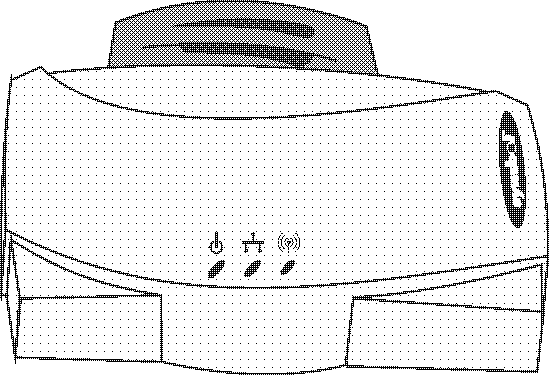
| Power | Flashing indicates AP initialization. Steady Green during operation. |
|
| Wired LAN Activity | Flashing indicates data transfers on wired connection. | |
| Wireless LAN Activity | Flickering indicates beacons and data transfers with MUs. |
Check the following symptoms and their possible causes before contacting the Symbol Support Center.
Ensure wired network is operating.
Verify AP operation:
Identify wired network problems:
Refer to MU documentation for installing drivers, client software and testing. Use the default values for the Net_ID (ESS_ID) and other configuration parameters until network connection verification.
MUs attach to the network and interact with the AP transparently.
| Dimensions | 1.75" H x 6.0" L x 8.5" W (4.45 cm H x 15.24 cm L x 21.59 cm W) |
| Weight (w/power supply) | 1 lbs (0.454 kg) |
| Operating Temperature | -4 ºF to 131 ºF (-20 ºC to 55 ºC) |
| Storage Temperature | -40 ºF to 149 ºF (-40 ºC to 65 ºC) |
| Humidity | 10% to 95% noncondensing |
| Shock | 40 G, 11 ms, half-sine |
| ESD | meets CE-Mark |
| Drop | withstands up to a 30 in. (76 cm) drop to concrete with possible surface marring |
| Frequency Range | country dependent; within 2400 MHz to 2500 MHz
|
||||||||||||||||||
| Radio Data Rate | 11 Mbps per channel | ||||||||||||||||||
| Radio Power Output | 100mW and 500mW versions | ||||||||||||||||||
| TX Max. Radiated EIRP | US: FCC part 15.247 Europe: ETS 300 320 Japan: RCR STD-33 |
||||||||||||||||||
| Modulation | Binary GFSK | ||||||||||||||||||
| TX Out-of-Band Emissions | US: FCC part 15.247, 15.205, 15.209 Europe: ETS 300 320 Japan: RCR STD-33 |
| Driver Support | ODI v1.6, NDIS v2.01 |
| Ethernet Frame | DIX, Ethernet_II and IEEE 802.3 |
| Filtering Packet Rate | 14,400 frames per second filtering and forwarding |
| Ethernet Connection | 10Base-T (RJ-45) |
| Serial | PC/AT serial port - DB9 Female, RS-232 using a DTE termination, 19200 bps |
| SNMP | Version 1, MIB-II and Symbol MIB |
The AP supports modems that use the generic Hayes Smartmodem command set.
The AP uses Hayes commands and is capable of working with various modems of 19200 baud or faster.
Symbol does not support modems the company has not qualified.
The following modems qualify to work with the AP:
Symbol Technologies provides its customers with prompt and accurate customer support. Use the Symbol Support Center as the primary point of contact for any technical problem, question or support issue involving Symbol products.
If Symbol Customer Support specialists cannot solve a problem, access to all technical disciplines within Symbol becomes available for further assistance and support. Symbol Customer Support responds to calls by email, fax or telephone within the time limits set forth in individual contractual agreements.
When contacting Symbol customer support, provide the following information:
Inside North America, contact Symbol by:
Outside North America, contact Symbol by:
Obtain additional information by contacting Symbol at:
To comply with U.S. and international regulatory requirements, the following information has been included. The document applies to the complete line of Symbol products. Some of the labels shown, and statements applicable to other devices might not apply to all products.
This device has been tested and found to comply with the limits for a Class A digital device pursuant to Part 15 of the Federal Communications Commissions Rules and Regulation. These limits are designed to provide reasonable protection against harmful interference when the equipment is operated in a commercial environment. This equipment generates, uses, and can radiate radio frequency energy and, if not installed and used in accordance with the instruction manual, may cause harmful interference to radio communications. Operation of this equipment in a residential area is likely to cause harmful interference in which case the user will be required to correct the interference at his own expense.
However, there is no guarantee that interference will not occur in a particular installation. If the equipment does cause harmful interference to radio or television reception, which can be determined by turning the equipment off and on, the user is encouraged to try to correct the interference by one or more of the following measures:
This Class A digital apparatus meets the requirements of the Canadian Interference-Causing Equipment Regulations.
 |
Products intended for sale within the European Union are marked with the CEMark which indicates compliance to applicable Directives and European Normes (EN), as follows. Amendments to these Directives or ENs are included: Normes (EN), as follows. |
Symbol's RF products are designed to be compliant with the rules and regulations in the locations into which they are sold and will be labeled as required. The majority of Symbol's RF devices are type approved and do not require the user to obtain license or authorization before using the equipment. Any changes or modifications to Symbol Technologies equipment not expressly approved by Symbol Technologies could void the user's authority to operate the equipment.
United States
If this product contains an internal modem it is compliant with Part 68 of the Federal Communications Commission Rules and Regulations and there will be a label on the product showing the FCC ID Number and the REN, Ringer Equivalence Number. The REN is used to determine the quantity of devices which maybe connected to the telephone line. Excessive RENs on the telephone line may result in the device not ringing in response to an incoming call. In most but not all areas, the sum of the RENs should not exceed 5.0. To be certain of the number of devices that may be connected to the line, as determined by the total number of RENs, contact the telephone company to determine the maximum REN for the calling area.
If the modem causes harm to the telephone network, the telephone company will notify you in advance; however, if advance notice is not practical, you will be notified as soon as possible. Also, you will be advised of your right to file a complaint with the FCC if you believe it is necessary.
The telephone company may make changes in its facilities, equipment, operations or procedures that could affect the operation of the modem. If this happens the telephone company will provide advance notice so you may make any necessary modifications to maintain uninterrupted service.
Canada
If this product contains an internal modem it is compliant with CS-03 of Industry Canada and there will be a Canadian certification number (CANADA: ) on a label on the outside of the product. This certification means that the equipment meets certain telecommunications network protective, operational and safety requirements. The Department does not guarantee the equipment will operate to the user's satisfaction.
Before installing this equipment, users should ensure that it is permissible to be connected to the facilities of the local telecommunications company. The equipment must also be installed using an acceptable method of connection. In some cases, the company's inside wiring associated with a single-line, individual service maybe extended by means of a certified convector assembly (telephone extension cord). The customer should be aware that compliance with the above conditions may not prevent degradation of service in some situations.
Repairs to certified equipment should be made by an authorized Canadian maintenance facility designated by the supplier. Any repairs or alterations made by the user to this equipment, or equipment malfunctions, may give the telecommunications company cause to request the user to disconnect the equipment.
User should ensure for their own protection that the electrical ground connections of the power utility, telephone lines and internal metallic water pipe system, if present, are connected together. This precaution may be particularly important in rural areas.
| CAUTION: | User should not attempt to make such connections themselves, but should contact the appropriate electric inspection authority, or electrician, as appropriate. |
The Load Number (LN) assigned to each terminal device denotes the percentage of the total load to be connected to the telephone loop which is used by the device, to prevent overloading. The termination of a loop may consist of any combination of devices, subject only to the requirement that the total of the Load Numbers of all devices not exceed 100.
The Load Number is located on a label on the product.
Contact your local Symbol Technologies, Inc., representative for service and support.
Symbol products using lasers comply with US 21CFR1040.10, Subchapter J and IEC825/EN 60 825 (or IEC825-1/EN 60 825-1, depending on the date of manufacture). The laser classification is marked one of the labels on the product.
Class 1 Laser devices are not considered to be hazardous when used for their intended purpose. The following statement is required to comply with US and international regulations:
| CAUTION: | Use of controls, adjustments or performance of procedures other than those specified herein may result in hazardous visible or invisible laser light exposure. |
Class 2 laser scanners use a low power, visible light diode. As with any very bright light source, such as the sun, the user should avoid staring directly into the light beam. Momentary exposure to a Class 2 laser is not known to be harmful.
Laser information labels are found in the product Quick Reference Guide.
Copyright © 1999 by Symbol Technologies, Inc. All rights reserved.
No part of this document may be modified or adapted in any way, for any purposes without permission in writing from Symbol. The material in this document is subject to change without notice.
Symbol reserves the right to make changes to any product to improve reliability, function, or design.
No license is granted, either expressly or by implication, estoppel, or otherwise under any Symbol Technologies, Inc., intellectual property rights. An implied license only exists for equipment, circuits, and subsystems contained in Symbol products.
Symbol, the Symbol logo and Spectrum24 are registered trademarks of Symbol Technologies, Inc.
Other product names mentioned in this manual may be trademarks or registered trademarks of their respective companies and are hereby acknowledged.
Novell and LAN Workplace are registered trademarks of Novell Inc.
This product is covered by one or more of the following U.S. and foreign Patents:
U.S. Patent No. 4,360,798; 4,369,361; 4,387,297; 4,460,120; 4,496,831; 4,593,186; 4,603,262; 4,607,156; 4,652,750; 4,673,805; 4,736,095; 4,758,717; 4,816,660; 4,845,350; 4,896,026; 4,897,532; 4,923,281; 4,933,538; 4,992,717; 5,015,833; 5,017,765; 5,021,641; 5,029,183; 5,047,617; 5,103,461; 5,113,445; 5,130,520; 5,140,144; 5,142,550; 5,149,950; 5,157,687; 5,168,148; 5,168,149; 5,180,904; 5,229,591; 5,230,088; 5,235,167; 5,243,655; 5,247,162; 5,250,791; 5,250,792; 5,262,627; 5,262,628; 5,266,787; 5,278,398; 5,280,162; 5,280,163; 5,280,164; 5,280,498; 5,304,786; 5,304,788; 5,306,900; 5,321,246; 5,324,924; 5,337,361; 5,367,151; 5,373,148; 5,378,882; 5,396,053; 5,396,055; 5,399,846; 5,408,081; 5,410,139; 5,410,140; 5,412,198; 5,418,812; 5,420,411; 5,436,440; 5,444,231; 5,449,891; 5,449,893; 5,468,949; 5,471,042; 5,478,998; 5,479,000; 5,479,002; 5,479,441; 5,504,322; 5,519,577; 5,528,621; 5,532,469; 5,543,610; 5,545,889; 5,552,592; 5,578,810; 5,581,070; 5,589,679; 5,589,680; 5,608,202; 5,612,531; 5,619,028; 5,664,229; 5,668,803; 5,675,139; 5,693,929; 5,698,835; 5,705,800; 5,714,746; 5,723,851; 5,734,152; 5,734,153; 5,745,794; 5,754,587; 5,658,383; D305,885; D341,584; D344,501; D359,483; D362,453; D362,435; D363,700; D363,918; D370,478; D383,124; D391,250.
Invention No. 55,358; 62,539; 69,060; 69,187 (Taiwan); No. 1,601,796; 1,907,875; 1,955,269 (Japan).
European Patent 367,299; 414,281; 367,300; 367,298; UK 2,072,832; France 81/03938; Italy 1,138,713.
This reference guide refers to the following documents:
| Part Number | Document Title |
| 70-20137-02 | Universal Access Point Wall Bracket (ML-2499-APB1-00) |
Typeface conventions used include.
| <angles> | indicates mandatory parameters in a given syntax. |
| [brackets] | for command line, indicates available parameters; in configuration files brackets act as separators for options. |
| GUI Screen text | indicates the name of a control in a GUI-based application. |
| Italics | indicates the first time a term is used, a book title, and menu titles. |
This document uses the following for certain conditions or types of information:
| NOTE: | Indicates tips or special requirements. |
| CAUTION: | Indicates conditions that can cause equipment damage or data loss. |